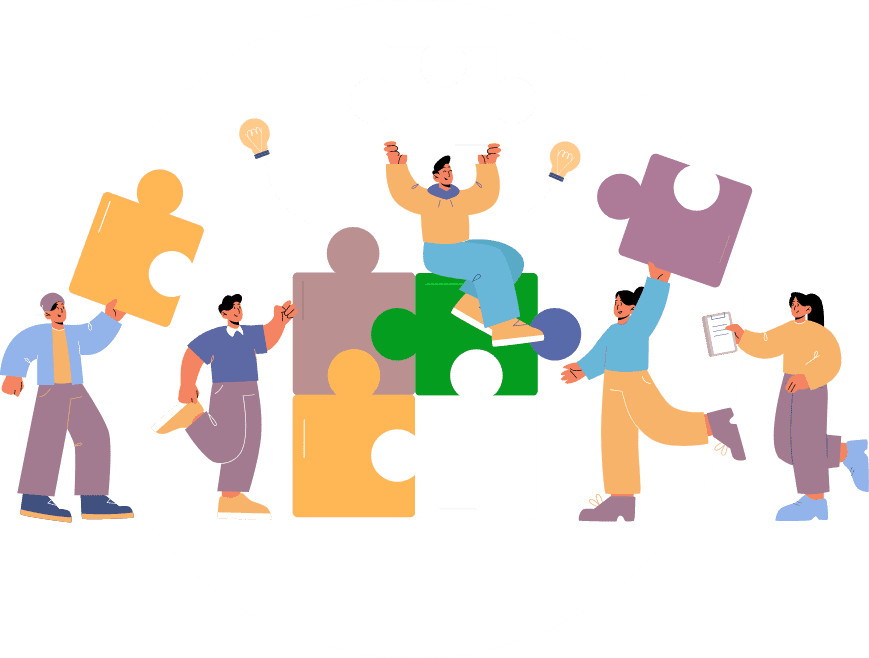You can buy this module from here.
After installing the module you will see task feature available in feature list and follow below steps.
- Add task feature into app and you will see below screen.
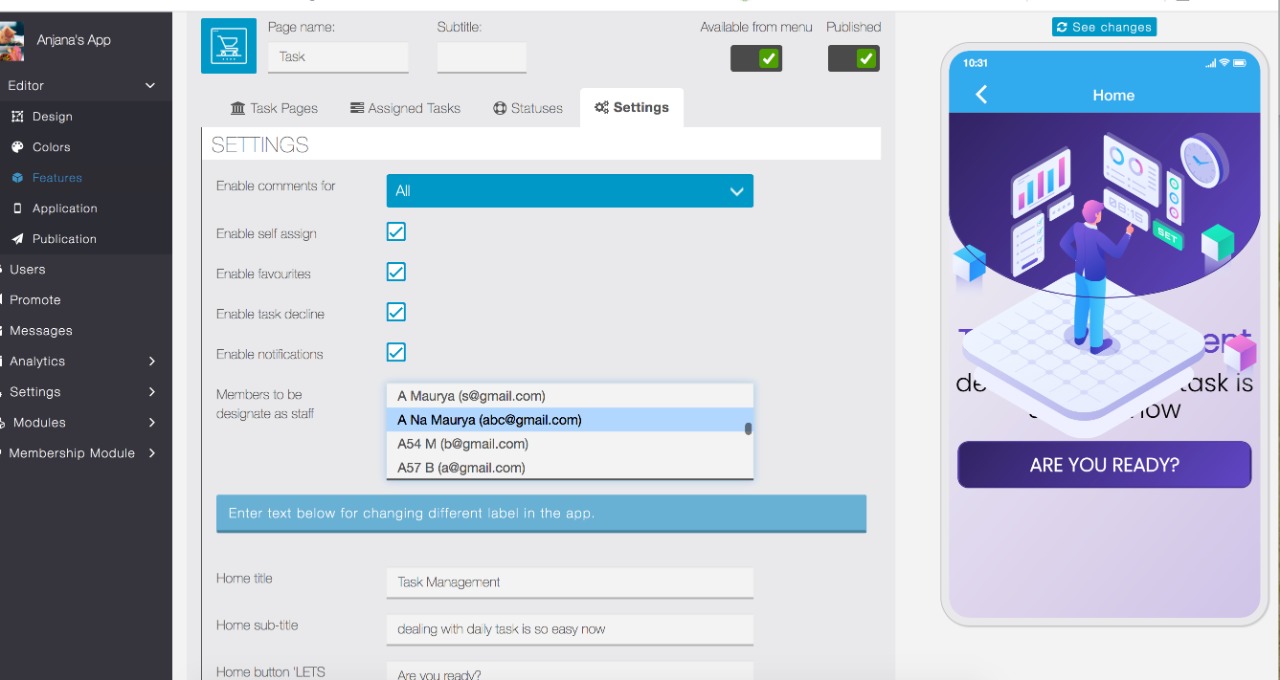
You can do settings based on your requirement, staff user selected here will become admin in app side and he will have different dashboard to manage tasks for all.
You can enable/disable some functionality and also change language label for most of the labels from here.
- 2. Create Status based on your requirement
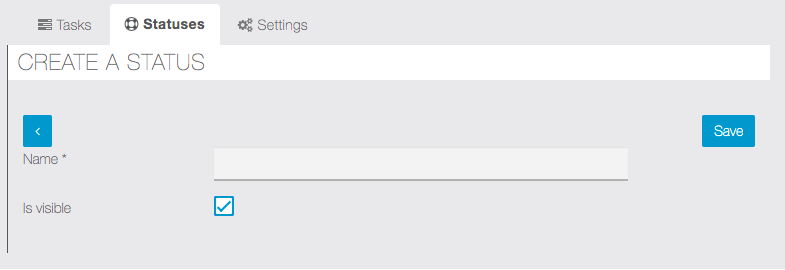
You can create multiple statuses based on your use cases.
- 3. Create Tasks
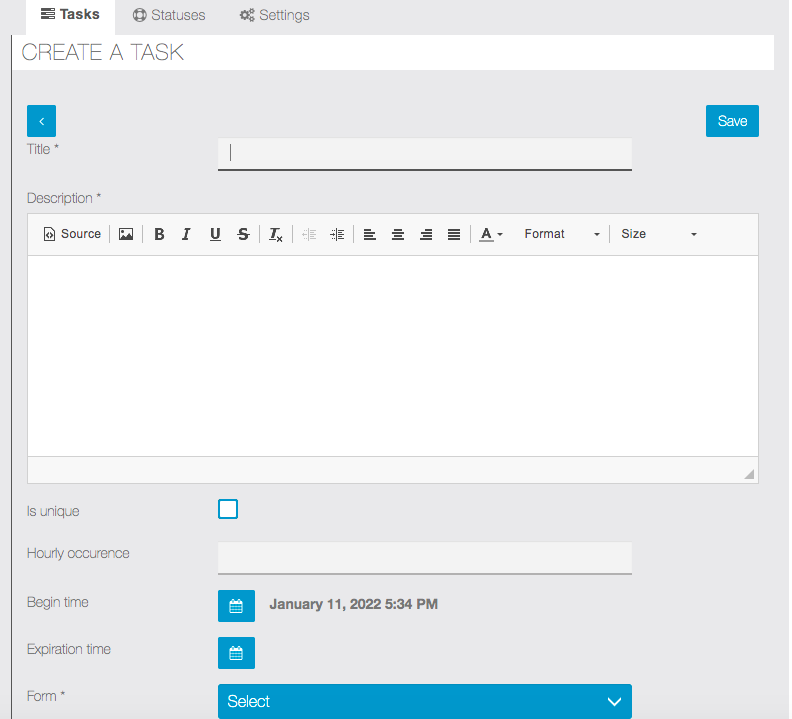
You need to create tasks first from editor side. Tasks created here can be assigned to users. Only App admin can create task pages from editor side and staff can assign it to users from app once task is created.
You must create a form using Awesome Forms and select it while creating task.
Attached form will be used to capture required details before completing the task by user.
- 4. Task Dashboard
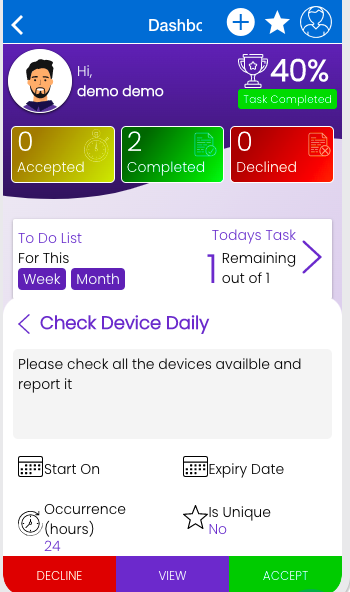
Once admin assigns task to user , he can accept the task and complete it after filling up form.
There is no other mandatory steps to use this module, you can try creating multiple tasks. different task can have different forms so it’s really possible to use this module in many scenarios.