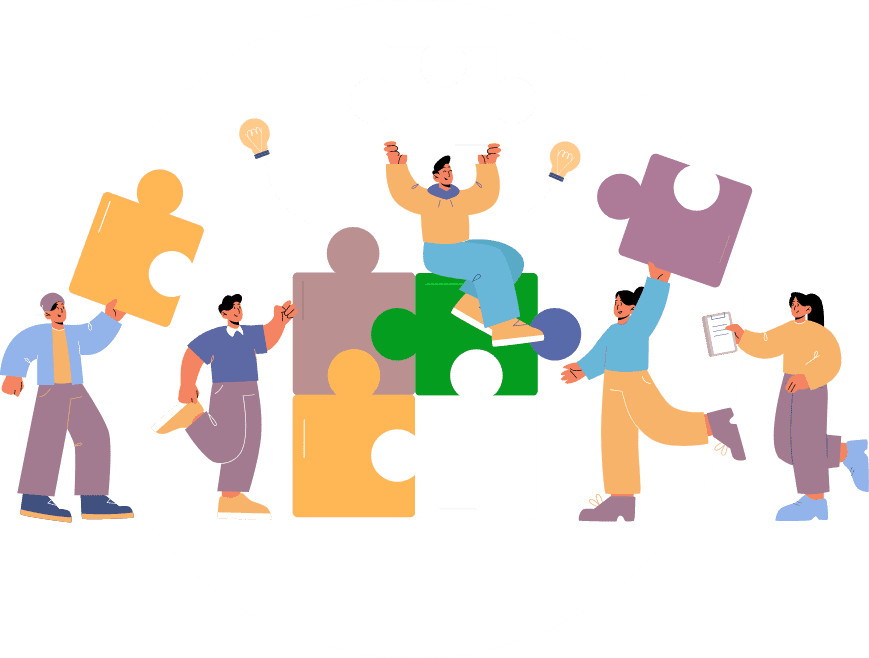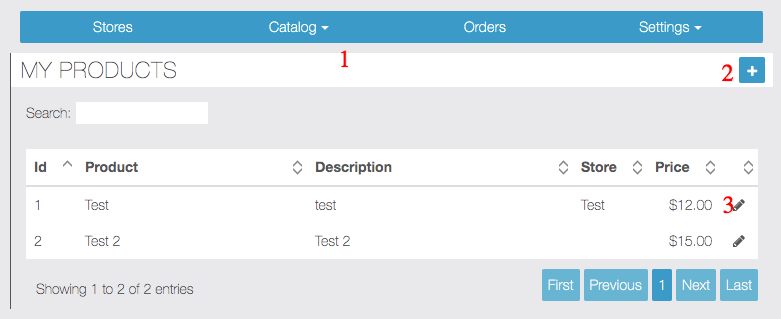
- Go to Catalog -> products to see all the created products
- Clicking + icon will allow you to create new product
- Edit icon will lead you to edit product page
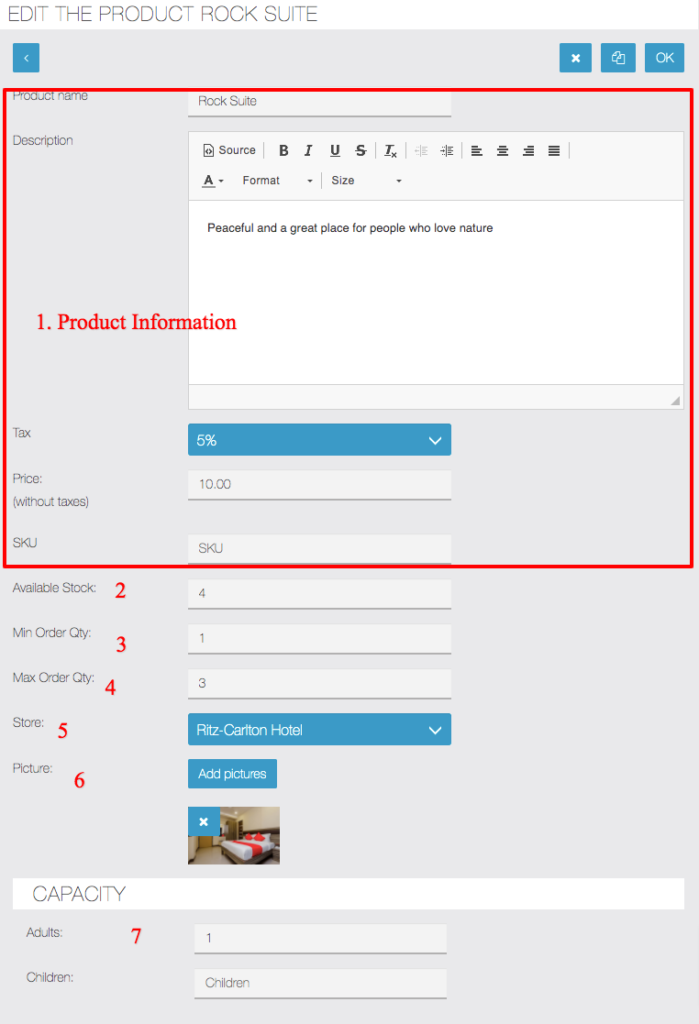
- Product Information you want to be displayed on product page , it will be Room Information in cases of hotel and Services Info in case of classes/appointment
- [Optional] Available stock is the current stock available for this product and it will be automatically reduced on new orders.
- [Optional] Minimum order quantity . Enter 2 if you want to force user to order minimum 2 quantity of this product.
- [Optional] Maximum order quantity . Enter 2 if you want to force user to order maximum 2 quantity of this product.
- [Optional] Choose store to which this product belongs, ignore if you have just one store
- [Optional] Upload one more pictures of the product
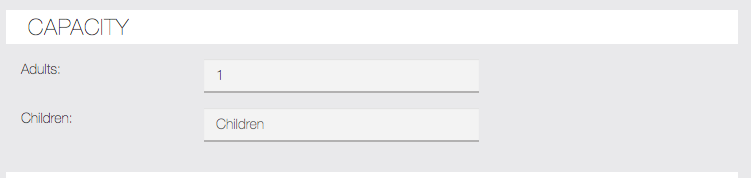
In case of hotel setup, product is a room and you have to enter Capacity for adult and children.
– Capacity must be enabled from Settings tab.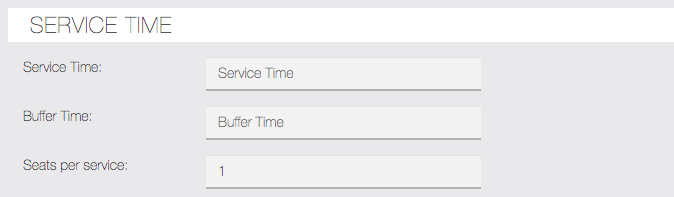
In case of Appointment , you will have to enter Service Time as duration in minutes and Buffer time is extra time you need after each service and seats per service will be 1 in case of appointment but can be more to allow multiple bookings for one slot ( classes is best example for this scenarios)
– Service Time must be enabled from Settings tab.
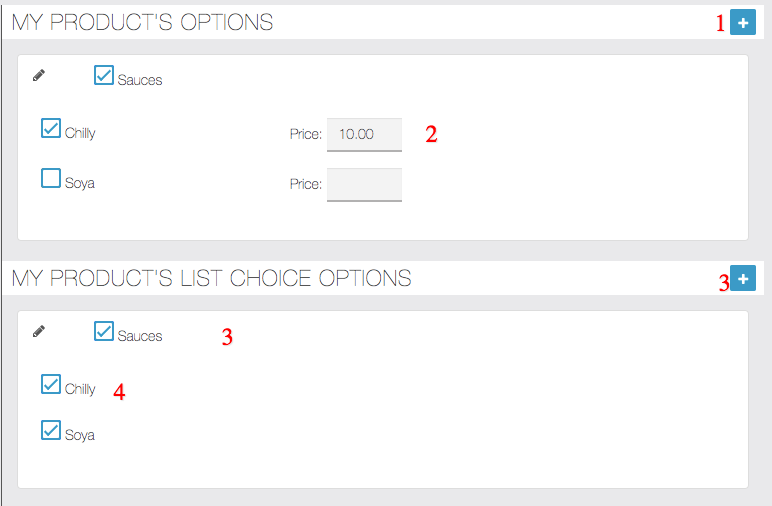
Product Options and Choices both allows you to create group of options to be selected by user before adding the product to cart.
Difference between Product Options and Choices is that Products Options comes with additional price which is added to cart and choices are just user choice selection and no additional fees are added to cart.
- click + icon to add new product option/choice
- If you select any option then enter price to be added to cart when selected by user.
- Sauces is group of choice option and when enabled it will show you options to be included in product
- User list choices doesn’t comes with price option , it will still allows user to select choice but wont add any additional fee in cart.
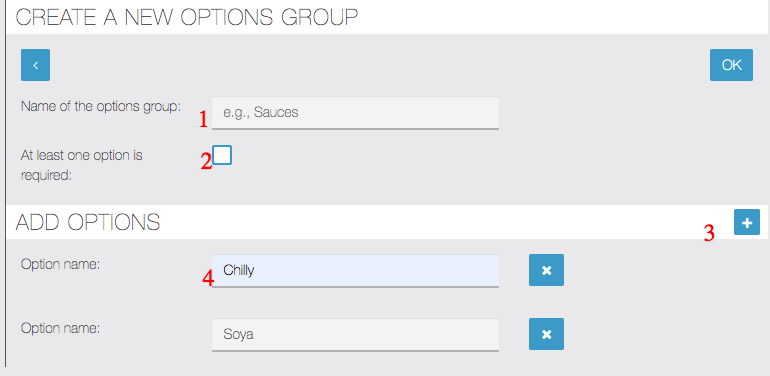
- Give a name to Group like Sauces etc
- When you mark this option as required it will force user to select option before adding product to cart
- clicking + icon will allows you to add new option
- Change Option name or delete it as per your need