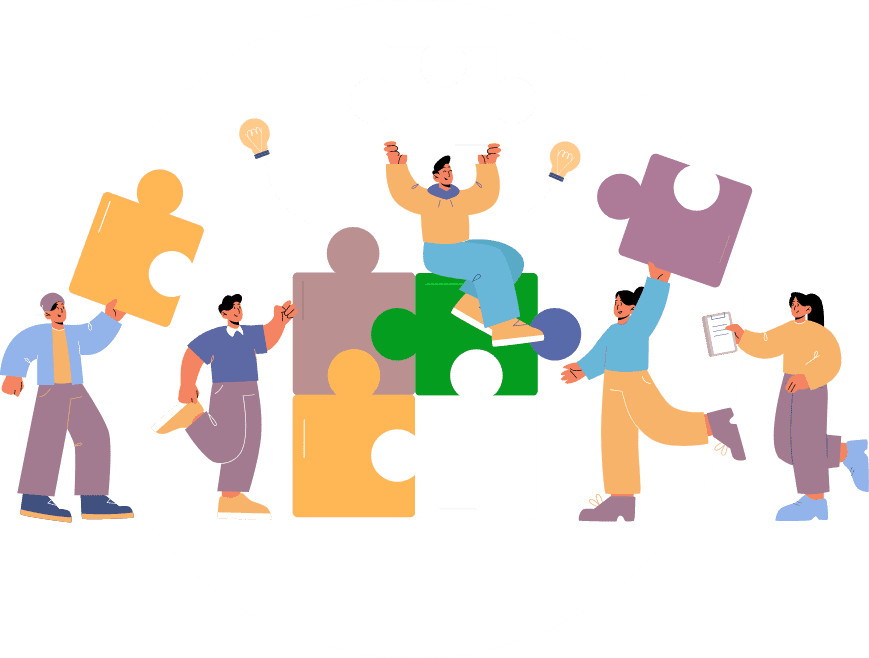In some scenarios you want to show the placement of the accommodation/umbrella/seat before user makes a booking. This feature allows us to achieve this in our app.
Seat Map designer allows you to create map of umbrella on beach or seats for bus or cinema and user can see designed map on app and click specific seats to book it.
Note:
1. You must have accommodations created to design seat map and use this flow
2. Accommodations are displayed on maps as seat/product which can be booked via app.
3. You can create seat for each store and different store will have different seat map.
To open Seat Map designer first click on stores page and then click on map edit icon as seen in screenshot below.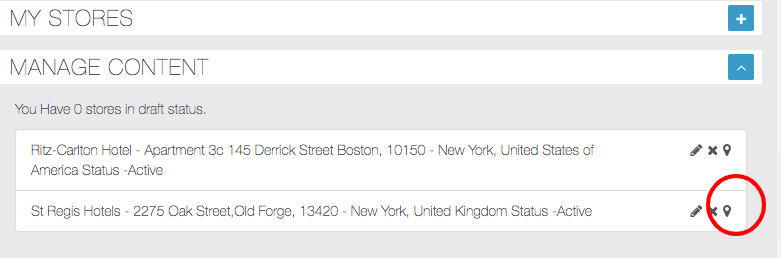
It will open seat map designer page where you do all the design and mapping of the accommodation.
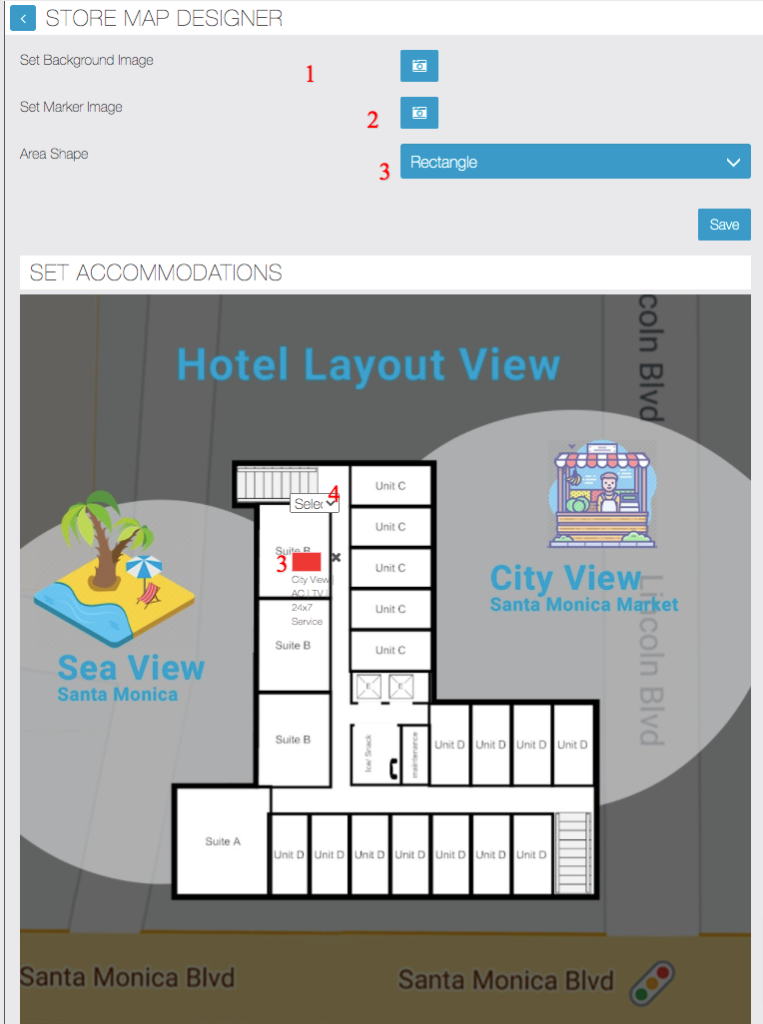
- You can set background image to show map view of the space, in above screenshots blocks and information you see is coming from background image, we will map our accommodation on this background image, this helps user to understand the location of the accommodation they are booking.
- Marker Image shows the of seat on the background image, in case of cinema marker image can be used as chair image.
- If marker image is not available we can show some shape to highlight the seat area. As you can see in background image red rectangle is shown at point 3
- Clicking anywhere on background image will show popup which allows you to place accommodation on that position. Once you add an accommodation it wont be available to add it again. So if you are cinema is having 30 seats then create 30 accommodations and place it all one by one on this background image.
Based on these settings and accommodations placement user will be able to select any accommodation/seat and make booking.